Blog
OneStream Linked Cube Views Overview
A Cube View is used to query OneStream Cube data and present it to the user in a variety of ways. Cube Views can be set as read-only, used to edit data, or they can be used as the Data Source for several different display mechanisms:
- Data Grids to show in a Workflow
- Reports and Charts for Dashboards
- Data entry forms and analysis on the web or in Excel
Linked Cube Views provide the option to launch a Cube View from another when viewing it in the Data Explorer grid. A user can right-click a Cube View’s data cell and open a separate Cube View allowing for more detail and visibility. This applies to any Cube View including those used for data entry forms. I like to think of it as a form of drill down into data to show more detail and/or correlation into other dimensions or maybe even cube where normal drill-down is not possible. It also displays the data in a pre-determined format where normal drill down would not.
Linking a Cube View to an Entire Cube View
First, decide on the Cube View to which the Linked Cube Views will be assigned, and then decide whether the Linked Cube Views will apply to the entire Cube View, specific columns, or specific rows. If the Linked Cube View applies to the entire Cube View, any data cell in the Data Explorer Grid will have a link to that Cube View in its right-click options. If it only applies to specific columns or rows, the Linked Cube View will only be available when a user right-clicks on a data cell in that row or column.
Second, if needed, enter the Bound Parameters which will pass from one Cube View to the next.
Note: Column settings override Cube View settings and Row settings override Column settings.

Linking a Cube View to Specific Cube View Rows or Columns
To assign the Cube View to the rows, select the Cube View and navigate to the Linked Cube Views property under the Data Tab in the Rows/Columns Slider. Select the desired row or column and enter the name of the Cube View.

Please note, if you have previously assigned a link to the entire Cube View, the first Cube View must be assigned in this field as well because of the overrides. Because a Cube View is being assigned to a specific row, this will override the Cube View settings and only display the Cube View specified in this property. For both Cube Views to be available on this row, they both must be specified here.
Nested Linked Cube Views
There is also the option to link a Cube View to another Linked Cube View.
For example, an Income Statement Summary cube view is linked to Account Detail cube view which is linked to Product Detail cube view that displays specific product data tied to the selected cell.
Bound Parameter is used for this Cube View as it is in the other Linked Cube Views to ensure the correct data is being displayed for the correct account/dimension.

Contact MindStream Analytics
Have questions about OneStream Software for our team of CPM experts? Please complete the form below and we'll get back to you shortly.
Featured Webinar

Join us for a compelling webinar as we delve into the revolutionary capabilities of OneStream Software for corporate performance management (CPM).
OneStream: The Power of One Platform for Intelligence Finance
Partner SpotLight
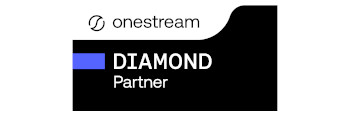
OneStream CPM
OneStream aligns to your business needs and changes more quickly and easily than any other product by offering one platform and one model for all financial CPM solutions. OneStream employs Guided Workflows, validations and flexible mapping to deliver data quality confidence for all collections and analysis while reducing risk throughout the entire auditable financial process.
