Blog
OneStream Excel Add-In Troubleshooting - What to Do When Icons Don't Appear or Won’t Work

As a OneStream user, you know how essential and valuable the Excel Add-In can be. Ad-hoc reporting, CubeViews, QuickViews, cell-specific retrieval functions, and other ways to work with your OneStream data within the familiar Excel interface. And if you’re like most users or developers, the OneStream Add-In is just one of the many tools you use to get your data via Excel. Chances are you have more than one such add-in. Maybe you have legacy applications running in an Oracle or Hyperion environment, and you are using SmartView. Or perhaps the classic Essbase Excel add-in still resides on your machine. Not to mention ERP or reporting add-ins that are vendor specific.
All these add-ins can exist peacefully together, but it can seem like a fragile alliance at times. For example, we recently had a client that had moved off an Oracle CPM solution and onto OneStream. Eventually, they wanted to uninstall the SmartView add-in. After doing so, the OneStream ribbon was still there, but for some users, the icons were tiny and did not function. For others, the ribbon disappeared entirely.
There are many factors to investigate why the add-in stops working or, in some cases, doesn't appear at all. Those of us who work with these issues know there are a number of steps to take to try and resolve add-in issues. The most common are:
- Ensure the add-in is enabled within the Excel Options
- Reinstall Visual Studio 2010 Tools for Office Runtime. The link to the latest version can be found here: Microsoft Download Link
- Uninstall and re-install the add-in as an administrator
- Disable any other add-ins
- Install the add-in to a different directory
- Repair or reinstall Office
So what do you do if none of these options work? Unfortunately, that happened to this particular client, and the solution was somewhat obscure, but we were eventually successful. If none of the options above have worked for you, OneStream suggests the following, which worked for us (note that this may require administrative privileges on the machine):
- 1. Open the Windows registry editor
- 2. Navigate to \HKEY_CURRENT_USER\Software\Microsoft\Office\Excel\Addins (or possibly \HKEY_CURRENT_USER\SOFTWARE\Microsoft\Office\Excel\Addins\OneStreamExcelAddIn)
- 3. Locate the LoadBehavior key, which is a REG_DWORD hex type
- 4. Ensure that the value is set to 3. This will tell Excel to start the add-in when Excel launches
- 5. Restart Excel
Here are some links to OneStream ServiceNow for reference and details:
Contact MindStream Analytics
Want to learn more about OneStream Software? The consultants at MindStream Analytics are here to help you take your consolidations and reporting to the next level.
Partner SpotLight
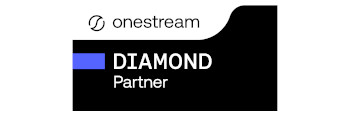
OneStream CPM
OneStream aligns to your business needs and changes more quickly and easily than any other product by offering one platform and one model for all financial CPM solutions. OneStream employs Guided Workflows, validations and flexible mapping to deliver data quality confidence for all collections and analysis while reducing risk throughout the entire auditable financial process.
